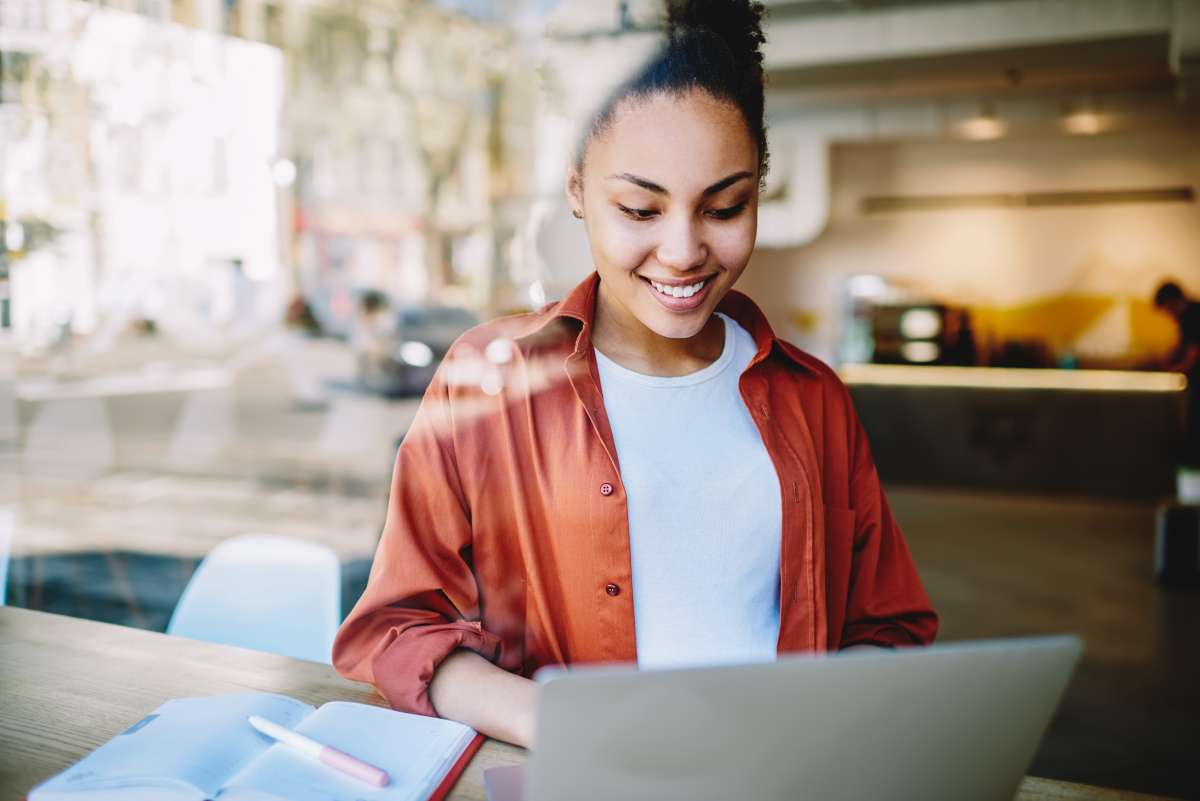What to Expect on Exam Day
EAC Policies & Procedures
View our full guide BEFORE your exam!
Checking In and Arrive on Time
Arrive at your testing location within 15 minutes of your scheduled exam start time. Bring your ISU ID for check-in, and store all prohibited items in the designated area. Gather any necessary materials, then meet with a proctor who will review your exam instructions. Students arriving more than 15 minutes late may lose exam time or, at the EAC staff's discretion, be denied entry.
All Notes/Resources WILL be Collected
To uphold the integrity of exams taken in the EAC, our staff will collect ALL notes or resources brought into the exam UNLESS the exam is open note/book or the instructor specifically stated in the exam referral. This means that any notes that you bring in will be collected at the end of your exam, with no exceptions. This policy ensures that students with accommodation who take exams at different times from their peers cannot take notes about the exam out of the EAC. If you want to keep your notes, take a picture or scan them BEFORE you arrive for your test. You will not be allowed to keep them or take a picture after.
Bathroom Breaks/Leaving the Testing Location is NOT Allowed
Once you begin your exam, you cannot leave for any reason (unless you have an approved accommodation or your exam exceeds 4 hours). This means that taking the time to ensure you have everything with you and have gone to the bathroom is really important, especially during long exams. Take a moment to ensure you are completely ready before entering, and do not drink a bunch of water ahead of time!
Cheating: It's Not Worth It!
Any incidents of cheating will be dealt with promptly. Both cameras and proctors monitor the EAC. If a student is caught cheating, they will be removed from the exam room along with any prohibited materials. Proctors will confiscate the materials and document the student's progress at the time of removal. The student will be allowed to complete the exam without the prohibited materials. After the exam, the student will be taken into the EAC's main reception where both the instructor and Student Conduct will be notified via email to decide next steps, and the incident will be recorded in the system for future reference.
Trust us, cheating is not worth the trouble! Focus on doing your best, no matter how prepared.