The Student Accessibility Services office works closely with students, faculty, and campus partners to ensure the accessibility of coursework at Iowa State. All Iowa State students have access to a variety of accessible tools through their student accounts. Students who require more specialized technology can meet with our office to discuss the options available to them.
Assistive Technology
Accessible Technology for All ISU Students
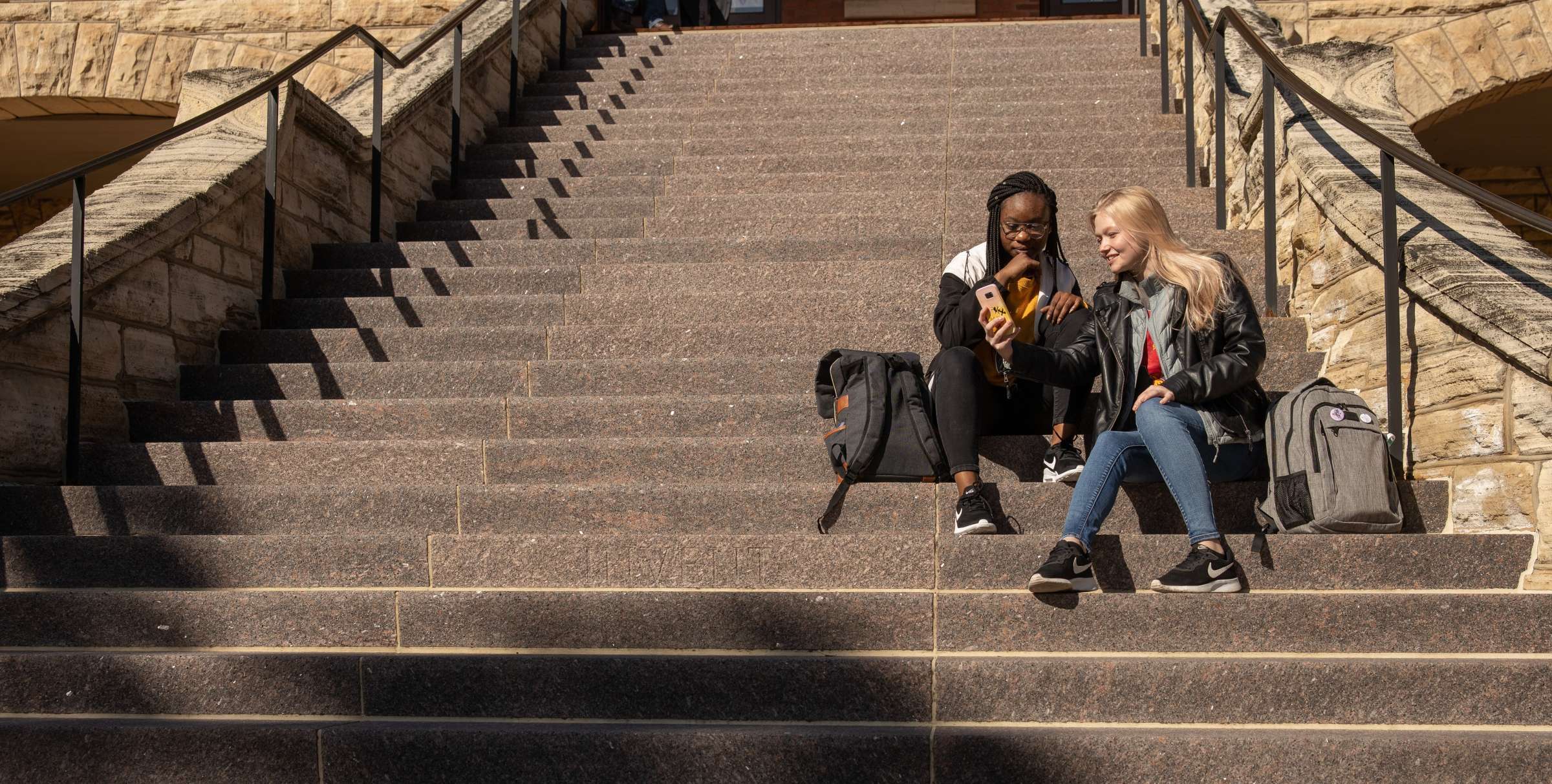
Learn More
Read about the resources and accessible technology available to ISU students below
-
Genio (formerly Glean)
Genio is a cloud-based note-taking application that can work on PCs or Macs. The application allows users to record audio during lectures or meetings and sync it with their notes, making it easier to review later. Slides can be uploaded to be integrated into a student’s notes and synced with the audio. Students can also pull definitions and images from the internet to add to their notes using built-in features within the application. After audio is recorded, it can be transcribed through Genio for the student to use for review. Genio accounts are free for students found eligible for accommodations through Student Accessibility Services.
You can set up a Genio account by following the directions here
-
Microsoft Learning Tools
All students at Iowa State have access to the Microsoft suite. Microsoft has made significant strides in ensuring that its learning tools are accessible to all users. Their suite of tools, including Microsoft Office and OneNote, have features like immersive reader and dictation that can help students with reading and writing difficulties. Additionally, Microsoft Teams offers live captions and transcripts during meetings, making it easier for students who are deaf or hard of hearing to participate.
-
Note-Taking Applications
OneNote and Notability are both note-taking applications that can help users organize their notes and stay productive.
OneNote is a digital notebook that allows users to create and organize notes in a hierarchical structure. It supports multiple note formats, including text, images, audio recordings, and even handwritten notes with a stylus or finger. OneNote also integrates with other Microsoft Office applications, such as Outlook and PowerPoint, making it a useful tool for students and professionals who need to take notes, organize ideas, and collaborate with others. Iowa State students have access to this application for free through the Microsoft Suite.
Notability, on the other hand, is a note-taking app designed specifically for the iPad and Mac. It also supports handwritten notes, but its main feature is its ability to annotate PDFs and other documents. Users can import documents into Notability and annotate them with text, images, and drawings. Notability also allows users to record audio during lectures or meetings and sync the audio with their notes, making it easier to review later. Notability is not provided to students by Iowa State University but is available at a cost through the app store.
-
Writing and Grammar Technology
Iowa State students receive a premium account to Grammarly, which is a cloud/browser extension that offers advanced grammar and spell check for the user. Grammarly is a writing tool that offers a range of benefits for college students, including catching errors that they may have missed on their own, improving writing over time, and helping to write more effectively and efficiently. Grammarly identifies common grammatical, punctuation, and spelling errors, and provides suggestions for better word choices and tips for improving sentence structure. With these benefits, students can spend less time proofreading and more time focusing on the substance of their writing, making Grammarly a valuable tool for anyone looking to improve their writing skills.
See webpage linked below for instructions on creating your Grammarly account:
-
Screen Magnification
Students with visual or learning impairments can benefit from free access to assistive technologies like ZoomText, JAWS, and Fusion. These tools help users to access and interact with digital content more easily, providing a more accessible learning experience. ZoomText is a magnification and screen reading software that enlarges and enhances on-screen text and images. JAWS is a screen reader that reads aloud the content on the screen, allowing users to navigate and interact with their computer without relying on sight. Fusion combines both magnification and screen reading capabilities into one software, providing a more versatile solution for users with multiple needs.
Students may also benefit from utilizing built-in computer software that is available on all Microsoft and Apple computers. Check out the links below for more information.
-
Speech-to-Text
Enhance your productivity and accessibility with speech-to-text dictation using simple keyboard shortcuts.
On Windows devices, activate the built-in dictation feature by pressing Windows + H. This shortcut allows you to start converting your spoken words into text instantly, making it easier to take notes, compose emails, and more. Click here for more information.
To utilize speech-to-text on macOS, follow these instructions.
-
Text-to-Speech
Make your computer work for you by having text read aloud with built-in text-to-speech features.
On Windows devices, you can enable this feature by pressing Windows + Ctrl + Enter. This shortcut activates the Narrator, which reads out text from your screen, assisting with everything from proofreading documents to navigating webpages. For more information, click here.
To access text-to-speech on macOS, follow these instructions.